Lesson 1 : Print in Black ink.
Let's make the 'ultimate decal' to shine my lovely model! Easy for anyone!
Elephant's Rocket Printer Utility : Windows10 / 64 bit
Lesson 1 : Print in Black ink.
We will explain how to print in Black ink MDC-FLCK and also the relationship between size of image file and actual size of printing result.
[1] In this utility, 1 px at image file is printed by 1 dot of printer.
For example, 600 px width x 300 px height square image is printed by 600 dot width x 300 dot height.
In case 600 dpi printing that is standard resolution of ALPS MD printer, because 1 dot = 0.042333mm ( 1 inch 25.4mm / 600 dot ), it will be printed 25.4mm width x 12.7mm height square.
If you print the same image file at 1200 dpi, because 1 dot = 0.021167mm ( 1 inch 25.4mm / 1,200 dot ), it will be printed as 12.7mm width x 12.7mm height square. Please note that the 1200 dpi printing at ALPS MD printer is 1200 dpi only at width direction, height direction is still 600 dpi. That is why the height is still 12.7mm, not 6.35mm.
[2] Let's print! This is the first step in 'ultimate decal'.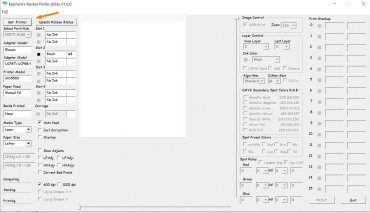
Click [Get Printer] and Get printer information connected by the USB to Parallel printer cable.
If you cannot get the information, click [Get Printer] one more time and you can get printer information.
One time or two time is not because the problem of printer or utility. It is just come from information timing between the printer and the utility. So don't worry about it.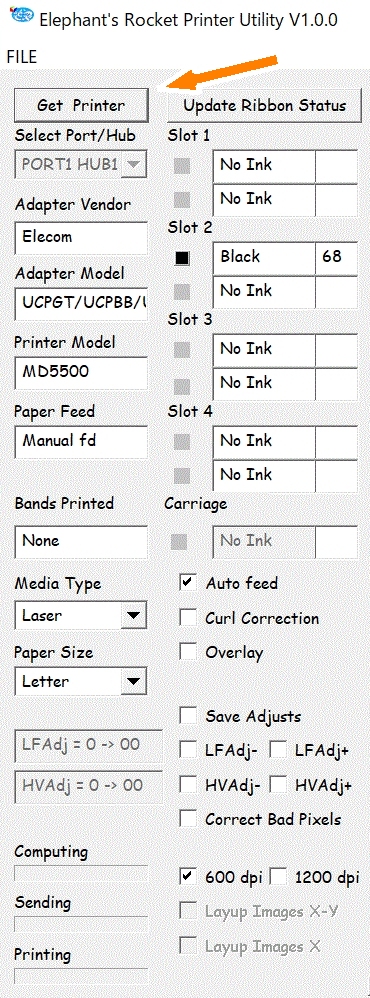
Close up the part of printer information.
(Left side)
Adapter Vendor: Elecom (Maker of USB to Parallel printer cable : Elecom)
Adapter Model: UCPGT/UCPBB/UCP5GT (Model name of USB to Parallel printer cable : UC-PGT)
Printer Model: MD5500 (Model name of ALPS MD printer: ALPS MD-5500)
Paper Feed: Manual fd (Position of Paper feed switch: M (Manual) side)
Media Type: Laser (Media Type can be selected same as existing 32bit printer driver)
Paper Size: Letter (Paper Size can be selected same as existing 32bit printer driver)
(Right side)
You can see the kind of Ink cartridge at each ink cartridge holder.
In this case, only one black ink is set in No.2 holder, you can see 'Black' in Slot 2.
In case ALPS MD-5500 and ALPS MD-5000, you can see the kind of ink cartridge at each bottom and upper holder.
In case ALPS MD-1000, 1300 and ALPS MD-1500, you can see the kind of ink cartridge at each holder.
Auto Feed: Check (Default) --> start printing right after click [Print].
Uncheck --> Push ready button of printer after click [Print], and star printing.
Curl Correction: Uncheck (Default).
If you check it, curl correction will be worked. However, the mechanical unit for this function curl correction is easy to be broken. We strongly recommend it should be always unchecked.
Overlay: If you check it, the paper will be returned back to start position. You can print overlay.
LFAdj: Line Feed Adjustment, you can adjust Paper feed length at each carriage return, one check is +/- 0.01mm.
HVAdj: You can adjust color density.
600 dpi / 1200 dpi: Printing resolution. In case 1200 dpi, wide length of printing result will be half of image data. So, wide of image data should be double.
At first, let's print at 600 dpi.
Load image file what you want to print.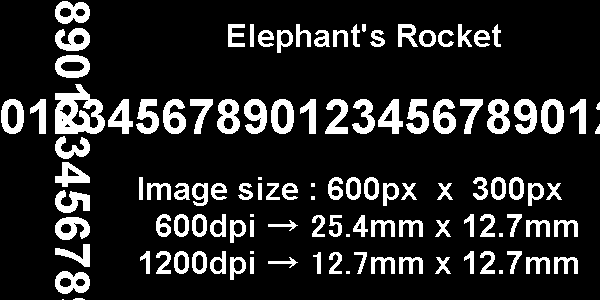
600 px width x 300 px height square image, GIF data. Easy to follow, there are some white text.
The same image data is saved in [ER Utility]-->[IMAGE FILES]-->'image600x300'. 
[FILE] --> [Open Image File] --> 'image600x300' Double click, or select it and click open.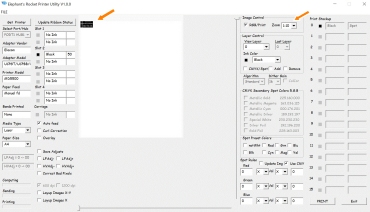
'image600x300' is loaded in the utility.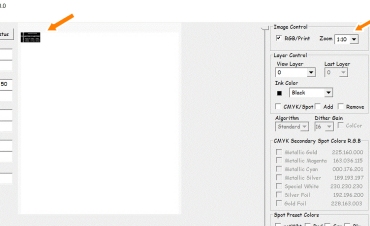
Close up.
If you want to close up the loaded image, at [Image Control] in the right side of image window, change [Zoom] from 1:10 (default) to such 1:2. Printing result will not be changed in any [Zoom].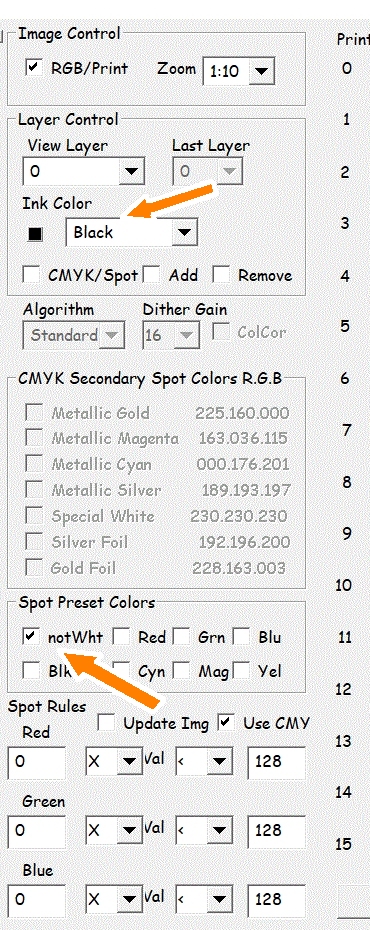
Right side of image window.
In [Layer Control], select Black at [Ink Color]. It will be printed with Black ink.
In [Spot Present Colors], check [notWht (not White)]. The pixel that is not white will be printed with the ink that is selected at [Ink Color] mentioned above.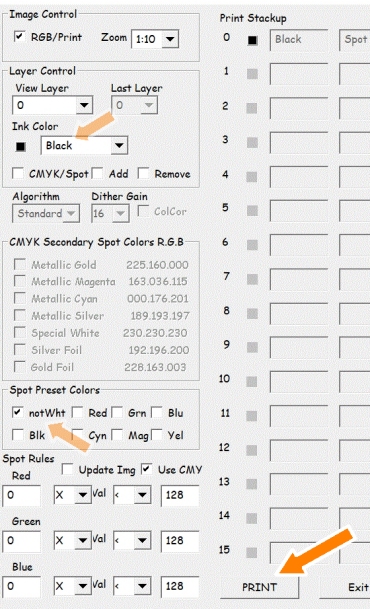
Set A4 size paper at printer and click [PRINT]. Printing is started.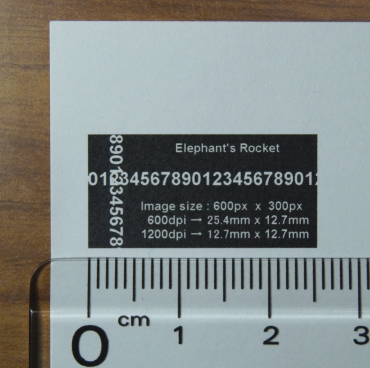
Printing result at 600 dpi.
In this utility, 1 px at image file is printed by 1 dot of printer.
For example, 600 px width x 300 px height square image is printed by 600 dot width x 300 dot height.
In case 600 dpi printing that is standard resolution of ALPS MD printer, because 1 dot = 0.042333mm ( 1 inch 25.4mm / 600 dot ), it will be printed 25.4mm width x 12.7mm height square.
Close up photo.
[3] Next, let's print at 1200 dpi using same image file.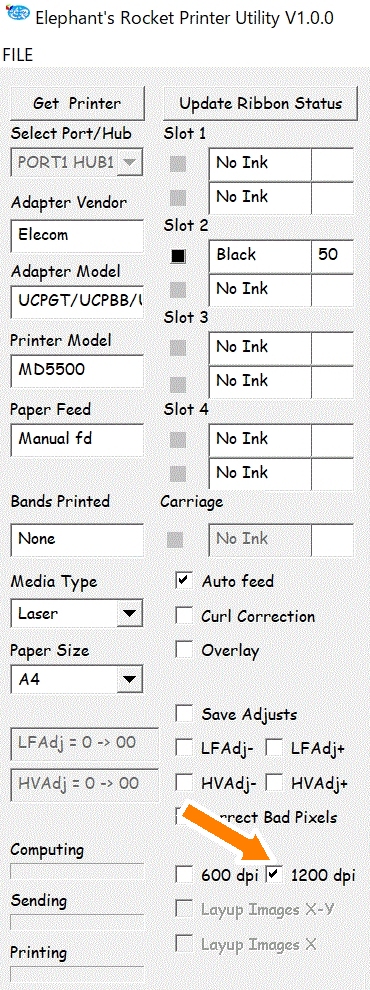
Click [Get Printer] and Get printer information same as 600 dpi printing.
And check 1200 dpi.
Load the same image file at 600 dpi printing above.
[FILE] --> [Open Image File] --> 'image600x300' Double click, or select it and click open.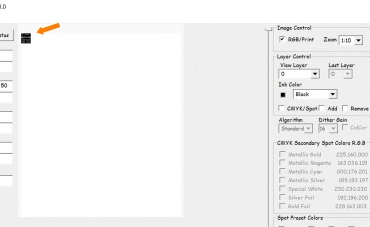
'image600x300' is loaded in the utility. Width is half of 600 dpi printing.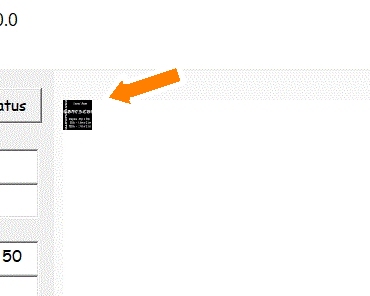
Close up.
Same as 600 dpi printing, in [Layer Control], select Black at [Ink Color]. It will be printed with Black ink.
In [Spot Present Colors], check [notWht (not White)]. The pixel that is not white will be printed with the ink that is selected at [Ink Color] mentioned above.
Set A4 size paper at printer and click [PRINT]. Printing is started.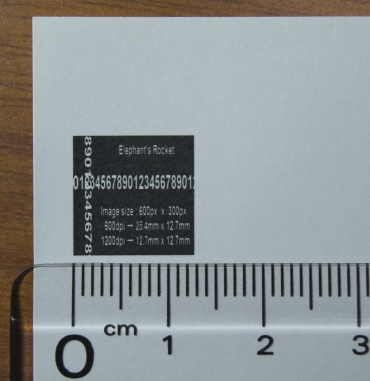
Printing result at 1200 dpi. Width is half of 600 dpi printing.
In case 1200 dpi printing of same 600 px width x 300 px height square image, because 1 dot = 0.021167mm ( 1 inch 25.4mm / 1,200 dot ), it will be printed as 12.7mm width x 12.7mm height square. Please note that the 1200 dpi printing at ALPS MD printer is 1200 dpi only at width direction, height direction is still 600 dpi. That is why the height is still 12.7mm, not 6.35mm.
Close up photo.
More close up photo.
/ Lesson 1 : Print in Black ink.
(Elephant's Rocket Inc. Engineering center)